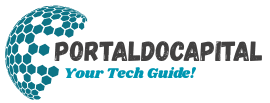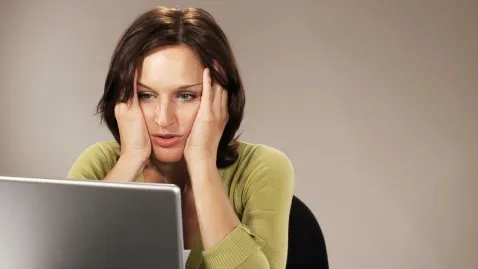We use computers every day, but problems can arise. These problems can be extremely annoying, especially if you’re not very computer savvy. They can cause your computer to slow down or even stop working altogether. Common computer problems are easy to solve, even without extensive computer knowledge. Once you master these simple solutions, you can often resolve the problem yourself without professional help. There are often quick fixes to fix freezes, crashes, or connection issues, keeping your computer running smoothly.
Fixing a Slow Computer
One of the most common problems consumers encounter is a slow computer. The good news is that excessive background programs, a cluttered hard drive, or outdated software often cause this issue. The best way to fix such issues is to restart your computer and close all unnecessary applications. You can also uninstall programs you no longer use and prevent them from running automatically at startup. Cleaning your disk to remove temporary files and updating your system and drivers can make your computer run more smoothly. If you follow these tips, your computer will run significantly faster without any special tools.
Troubleshooting Your Internet Connection
Another annoying problem is losing your internet connection. This can occur for various reasons, such as router problems, outdated network drivers, or DNS issues. One of the simplest solutions is restarting your modem and router. If you’re using a wired Ethernet connection, you can also disconnect and reconnect to your Wi-Fi connection. Sometimes restarting your computer can solve the problem. If the problem persists, you can use built-in network troubleshooting tools to diagnose and fix common issues. Keeping your network adapter drivers up to date and checking your firewall settings can prevent the problem from recurring.
Fixing a Freezing or Unresponsive Computer
A frozen computer can be very frustrating, especially when you’re trying to work. If your computer stops responding, first press Ctrl + Alt + Delete, then close all unresponsive programs using Task Manager. If the above procedure doesn’t work, you may need to perform a hard restart by holding down the power button until the computer shuts down. The hard restart should be done last, as it can cause you to lose unsaved data. To prevent crashes, save your work regularly and don’t run too many programs at once. Scanning for malware and ensuring your system is up-to-date can also help prevent further problems.
Troubleshooting Audio Problems
Sound problems can include speakers not working or no sound at all. First, check if the volume is turned down or off. If you’re using headphones or external speakers, check if the correct playback device is selected. Restarting the audio service or updating the sound driver can often fix the problem. Sometimes connecting headphones or speakers to a separate port can help. The Windows Audio Troubleshooter can also find and resolve problems on its own. With these simple steps, you can often quickly restore the sound to normal.
Solving Printer Problems
Everyone knows printers can be tricky to use. If your computer can’t find your printer or won’t print, the problem could be a loose connection, an empty ink cartridge, or an outdated printer driver. First, check your data cable or Wi-Fi connection. Switch off both your computer and printer. Check if the printer has paper and ink, and remove any jammed paper. Problems can often be solved by reinstalling or updating the printer driver. Setting your printer as the default device also ensures that your documents are sent to the correct device. With these simple fixes, your printer should be working again in no time.
Resolving Software Crashes
Sudden application crashes can be very annoying. Software issues, corrupted files, or incompatible system updates can all cause these. Uninstalling and reinstalling the software is a simple solution. Check if your operating system and programs are up to date. Sometimes running the program as an administrator or in compatibility mode can resolve the issue. You can also resolve software conflicts by deleting temporary files and clearing the system cache. If crashes persist, you can check the error code in the event log to understand what’s happening and recommend specific changes.
Conclusion
Most computer problems are easy to fix, and anyone can do it. If your device is running slow, losing its network connection, crashing, or experiencing sound or printing issues, there are steps you can take to resolve them. You can often fix the problem yourself by restarting the device, updating drivers, uninstalling unused programs, and using built-in diagnostic tools. Keeping your device clean and up-to-date can prevent many problems. Knowing these simple solutions and addressing them proactively can save you time, worry, and potentially expensive technical support bills.
FAQs
1. How often should I restart my computer to prevent problems?
You should restart your computer every few days to clear temporary files and memory leaks. This keeps your system up-to-date and responsive.
2. Is it safe to use third-party tools to troubleshoot problems?
Some reliable programs can improve your system, but always do your research before downloading software and avoid software from untrustworthy sources.
3. Why does my printer keep disconnecting?
This could be due to a weak Wi-Fi signal, energy-saving settings, or outdated drivers. Moving the printer closer to the router and updating the firmware might help.
4. How do I prevent software crashes?
Avoid running too many programs simultaneously, and ensure your operating system and applications are up-to-date. Check that your device meets the software requirements.
5. When should I seek professional help?
If the problem persists after some simple solutions, if it’s a hardware malfunction, or if you’re unsure what to do next, it’s best to consult a professional.