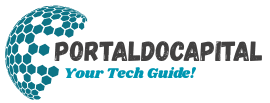You’ve spent $800 on a smartphone, $1,200 on a laptop, and $500 on a tablet. These devices have become indispensable for work, entertainment, and staying connected with friends and family. Yet, most people treat these expensive devices as disposable items and rarely perform the basic maintenance needed to keep them in good condition and extend their lifespan. You don’t need to be a techie or have pricey gear to maintain your devices. By following these simple maintenance tips, you can save on repair costs and maximize your digital investment. From keeping your devices clean to maximizing storage space, these proven techniques will help keep them running smoothly for years to come.
Cleaning the Exterior
Dust, dirt, and fingerprints not only make your electronics look awful but can also damage them over time. Dust can get into your laptop’s vents, causing them to overheat and slow down. Touchscreens absorb bacteria from skin oils, which can damage the protective layer over time.
Clean your device once a week with a microfiber cloth dampened with distilled water. If stains persist, apply isopropyl alcohol (70% concentration) to the cloth instead of the device itself. Pay special attention to the ports, speakers, and camera lenses. Use compressed air to remove dust from the crevices around keyboards and charging ports. Avoid harsh chemicals like ammonia and bleach, which can damage plastic and metal surfaces. Don’t forget other accessories, however. Dirty charging cables can re-stain freshly cleaned electronics. Furthermore, regularly remove cases and screen protectors and clean them thoroughly.
Software Updates
Update reminders you’ve ignored aren’t just about new features; they’re crucial for the security and speed of your device. Software updates can fix battery drain issues, patch security vulnerabilities, and improve system speed. Failing to update your device can expose it to viruses and cause apps and services to become incompatible.
To ensure you always have the latest software, enable automatic updates whenever possible. Check for updates monthly for devices that don’t support automatic updates. Before updating, check your device’s battery capacity and storage capacity. Furthermore, back up your important data. Major operating system updates can sometimes slow down older devices. Before upgrading a device older than three years, check its compatibility. Regardless of your device’s age, please ensure that security updates are installed promptly.
Battery Maintenance
People often buy new devices because of battery wear and tear. Over time, the lithium-ion batteries that power most consumer electronics lose their ability to hold a charge. However, if you charge your phone correctly, this process can take longer. Don’t let the battery drain completely, but don’t always charge it entirely either. The optimal charging range is between 20% and 80% of full capacity. If you need to charge overnight, use a smart charger that automatically stops charging when it’s fully charged. Remove your case while charging and avoid leaving your device in a hot car or in direct sunlight, as heat can be detrimental to a battery.
If you don’t use your device often, charge it to 50% and turn it on once a month to prevent the battery from fully discharging. Regularly check your device’s battery health monitor to see how it’s performing.
Managing Storage
If your storage is full, you won’t be able to take photos or download apps, but it will also slow down your device. Most operating systems need free space to function properly because they use it for temporary files and system tasks. When storage is low, your device will slow down and may even crash without warning.
Try to keep at least 10% to 15% of your storage free. Uninstall unused apps, clear cached files, and move photos and videos to the cloud or an external drive. Use the built-in storage analysis tool to find large files you might have forgotten about. Empty your recycle bin regularly, as deleted files often remain in your computer’s memory until they are completely deleted. If you use your device regularly, consider purchasing more storage space right upfront. The initial outlay is typically less expensive than resolving storage-related problems.
Physical Protection
Prevention is better than cure. A robust case and screen protector can distinguish between a minor drop and a repair bill of €300. Choose a case that effectively protects your device without hindering its functionality. Look for raised edges around the camera and screen, shock-absorbing materials, and precise cutouts for buttons and ports.
Screen protectors are no longer just thin layers of plastic. Tempered glass covers keep screens clear and touch-sensitive while providing excellent protection. For laptops, consider padded cases and keyboard covers to protect them while traveling. Avoid exposing electronic devices to extreme heat or cold, humidity, or magnetic fields. Don’t leave electronic devices in your car in extremely hot or cold outdoor temperatures, and keep them away from speakers, which can damage internal components.
Keep Your Tech Investment Strong
You don’t have to spend a lot of time or money on equipment to keep your devices in excellent condition. Simple habits—cleaning your devices regularly, updating them frequently, charging them properly, managing storage space, and physically protecting them—can help keep them in top condition for longer.
Start with one or two maintenance tasks and gradually build these into daily routines. In the future, you’ll be grateful that your three-year-old smartphone still works like new and your laptop boots as quickly as when you first bought it. In this rapidly changing world of technology, extending the lifespan of your existing devices saves both your wallet and the environment.
FAQs
1. How often should I clean my devices?
Clean your electronic devices weekly with a microfiber cloth. Once a month, thoroughly clean them with a slightly damp cloth and isopropyl alcohol.
2. Is it harmful to leave my phone charging overnight?
Modern devices have built-in safety features to prevent overcharging, but constantly charging the battery to 100% can shorten its lifespan. Use a smart charger if possible.
3. How much free space should I maintain?
To ensure your device and system remain functional, keep at least 10–15% of your total storage space free.
4. Should I install antivirus software on my phone?
iOS devices generally have sufficient built-in security features. Android users should consider installing antivirus software if they download apps from unknown sources.
5. When should I replace my device’s battery?
If the battery capacity drops below 80% of its original capacity, or if the device unexpectedly shuts down while still receiving power, you should consider replacing the battery.