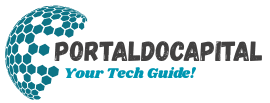Data is one of the most important things we possess in the digital age. Losing digital data can be very distressing and often permanent. This data includes family photos, personal documents, important work files, and school assignments. Cyberattacks can strike unexpectedly, devices can malfunction, and files can become corrupt. That’s why backing up your data is not only a good idea but also a necessity. Regular backups ensure that your important information is safe, secure, and easily accessible if your primary device experiences a problem.
Using an External Hard Drive for Local Backup
External hard drives are one of the easiest and most reliable ways to back up your data. These portable devices allow you to copy important files from your computer or device and keep them safe, either manually or automatically. External hard drives are available in various capacities and are incredibly user-friendly. Simply connect them to your computer and drag and drop files, or use backup software to automate the process. External hard drives are a safe and reliable backup option because they don’t require an internet connection, making them untraceable to hackers or ransomware.
Uploading Data to the Cloud
More and more people are using cloud storage to back up their data, especially those who need to access information from multiple devices. Services like Google Drive, Dropbox, OneDrive, and iCloud allow people to securely store files online. Cloud backups are accessible from any device with an internet connection and often include features like automatic syncing and version history. This means that even if you accidentally delete or overwrite an outdated version of a file, you can easily restore it. Cloud storage simplifies everything and offers peace of mind for both individuals and businesses.
Using a USB Flash Drive for Quick Access
Another easy way to back up your data is with a USB flash drive, also known as a thumb drive or pen drive. They are very portable and simple to use, but they usually don’t hold as much data as an external hard drive or cloud storage. Flash drives are ideal for protecting important files or moving them from one device to another. You can use them as temporary backups or store physical copies of important files in a safe. Because of their small size, flash drives are better suited for backing up small, important files than for backing up your entire system.
Setting up Automatic Backups on your Computer
Many operating systems have tools for setting up automatic backups. This method regularly saves your data, eliminating the need for manual backups. File History and Backup and Restore are two features of Windows. Time Machine is a macOS feature that continuously backs up your entire system. You can set up automatic backups on an external drive or a network location. This way, your information is saved regularly. This strategy keeps your data safe and reduces the risk of file loss due to forgotten files or computer problems.
Create a Full System Image to Keep Everything Safe
A full system image is a copy of everything on your computer, including the operating system, programs, settings, and files. This type of backup is useful if you need to restore your system to its pre-crash state or malware attack. You can save a system image to an external hard drive or network device and then restore it using built-in recovery tools. System image backups take up more space and take longer to create, but they offer comprehensive security and can save you hours of reinstallation and configuration in the event of a system failure.
Back up your mobile devices regularly.
Our phones and tablets contain just as much important information as our laptops, such as contacts, messages, photos, and movies. You can use cloud backup on Android and iOS devices to automatically save your data to services like Google Drive or iCloud. You can back up app data, device settings, and media files, making it easier to recover your device if it’s lost, stolen, or reset. You can keep your important memories and information safe on your phone by enabling regular backups and keeping them up to date.
Maintaining Multiple Backups for Extra Safety
No backup method is 100% secure. To protect your data from various problems, it’s best to use multiple backup systems. The 3-2-1 backup rule states that you should keep three copies of your data: two on different devices near you and one in the cloud or elsewhere. This gives you more backup options, even if one backup fails or is hacked. Using multiple backup options reduces the risk of losing all your data and increases the chance of recovery.
Conclusion
Everyone who uses a computer or smartphone should make it a habit to back up their data. It’s crucial to have a backup system in place before disaster strikes. You can use an external hard drive, a cloud service, a USB drive, or more modern systems like a NAS. Both automatic and manual backups have their advantages and disadvantages. The best way to protect your data is to use both backup methods. Anyone can experience data loss at any time, but preparedness can lessen the devastating consequences. Always be proactive, stay safe, and remember the importance of a comprehensive backup plan.
FAQs
1. Can I back up my computer and phone to the same external hard drive?
Yes, as long as the drive has enough space and is formatted for compatibility with both systems. You can create separate folders to keep your data organized.
2. What if my external hard drive fails?
That’s why it’s so important to have multiple ways to back up your data. If your hard drive fails and it’s your only backup, you could lose your data. You can also back up to the cloud or another external hard drive.
3. Do I need special software to back up my data?
Not always. Most operating systems come with a pre-installed backup program. However, using third-party software offers more customization, automation, and advanced features.
4. What’s the best way to back up my movies and photos?
Cloud storage is ideal for media files because you can access them from any device. External optical drives are also ideal for storing large amounts of high-resolution data.