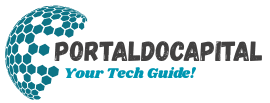It’s important to know why your laptop slows down over time before you start fixing it. Slow laptops are often caused by too many background tasks, bloated software, or outdated hardware drivers. Over time, the system can accumulate unnecessary files, temporary information, and even malware. This can lead to a decline in performance. You can take steps to make your laptop more responsive and faster by identifying the causes.
Restarting can Make a Difference
Restarting your laptop can be one of the easiest and most effective ways to fix a slow computer. Most users prefer to hibernate or put their laptops in sleep mode instead of completely turning them off. This can lead to a gradual buildup of temporary data and system processes. Restarting your computer properly resets the system memory and closes any background programs. It also gives it a new start. Restarting your computer could be the solution to a slow system.
Freeing Up Disk Space for Better Performance
Laptops that have a full hard drive tend to slow down. Your system will not be able to cache or create temporary files if you run out of space. Moving large files onto an external drive, or to cloud storage, can improve performance. You can also benefit from emptying your recycle bin and clearing browser caches. By regularly checking and releasing space on your hard drive, you give your operating system room to breathe. This directly improves the overall performance.
Disabling Startup Programs
Many programs are configured to run automatically when your laptop starts up. These programs can consume CPU and memory resources, slowing down your computer even before you start using it. You can improve the responsiveness of your system by disabling unneeded startup programs in your system settings and task manager. You should only allow essential software like antivirus to start at startup. You can manually launch all other programs to make your laptop run faster the moment you switch it on.
Update Drivers and Software
Incompatible systems and performance problems can be caused by outdated software and drivers. For optimal performance, your operating system, drivers, and applications must be updated. Operating system updates include bug fixes, performance improvements, and security patches, which can speed up your laptop. Updated drivers also ensure that hardware components such as graphics cards, sound cards, and network adapters work properly. Checking for and installing updates regularly can help keep your laptop operating smoothly and efficiently.
Using Lighter Applications
Some programs can be resource-intensive and slow down older laptops. Switching to lighter options can boost performance. Consider using lightweight alternatives to heavyweight programs like video editors or web browsers. They will still serve your purpose without draining your resources. Simple text editors and lightweight browsers can have a significant impact. You can do more with a laptop that is optimized for your needs.
Scan for Viruses and Malware
By running hidden processes, stealing your resources, and damaging your files, malicious software can cause your laptop to slow down significantly. A full system scan using a trusted anti-malware or antivirus program can identify and remove any infection. Some malware works in the background and can make your laptop slow without any obvious signs. To maintain performance and protect your data, regular scans and real-time protection are vital. Malware-free systems are not only faster and safer, but they also perform better in daily use.
Upgrade Hardware for Long-Term Gain
It may be time to upgrade your hardware if you still have a slow laptop after trying software fixes. Two of the most effective upgrades include upgrading RAM and changing from a hard drive to a solid-state drive. A laptop with more RAM can run multiple applications simultaneously, which reduces lag when multitasking. SSDs, on the contrary, improve boot times, file transfer speeds, and system responsiveness. These upgrades can be relatively inexpensive and extend the life of your computer by several years. They also provide a significant performance boost.
Conclusion
It doesn’t take expensive tools or expert knowledge to speed up a laptop. Simple fixes, such as releasing disk space, disabling startup programs that are not needed, and performing malware scans, can produce immediate results. Your laptop will remain responsive if you use lighter applications and perform regular software updates. Hardware upgrades, such as adding more RAM or installing an SSD, can also provide a powerful boost. You can maintain your laptop to keep it running smoothly and prevent the frustration that comes with sluggish performance.
FAQs
1. Why is my laptop so slow all of a sudden?
A sudden slowdown could be due to a malware infection or a background task that is consuming excessive resources. You can identify the problem by running a virus check and checking Task Manager.
2. How frequently should I restart my computer to keep it running running smoothly?
It is good to restart your laptop at least every two days, especially if it has been on for a long time. This clears temporary files and resets system memory.
3. Will too many browser tabs slow my laptop down?
Each tab does use memory, particularly if you are browsing websites that have a lot of videos and animations. Close tabs that are not needed to speed up your computer.
4. Can I delete files to make more space on my laptop?
You can, but only if you delete system files and anything else you do not recognize. Concentrate on large videos and unused applications, old downloads, temporary files, and old downloads.
5. Is antivirus software required if I am using Windows Defender?
Windows Defender will provide adequate protection for most users. However, adding a third-party antivirus program can offer additional security, especially if you download files frequently or you visit unsecure websites.